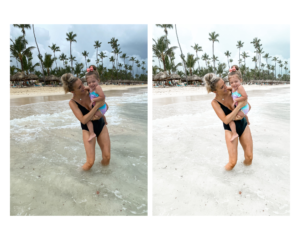Description
Crisp and white photos with one click! These presets are best used for natural light photos.
This preset is made to be used with the Lightroom Mobile app, which is free in the iTunes app store! You will not need a subscription with Lightroom to use the preset.
*ALL SALES ARE FINAL*
Install Instructions for your iPhone:
- Download the Adobe Lightroom CC App and the Files App (this comes pre-downloaded on your iPhone but can be deleted so make sure you have it installed) to your mobile phone from the App Store.
- Log into the Lightroom App prior to beginning the installation process.
- After you place your order, you can click the “Bright + Airy Mobile Preset” button under downloads on the checkout screen. You will also get an email with the download link.
- Next to the URL at the top of the screen, you will see a circle with an arrow inside. Click the button and a drop down will appear with your recent downloads. Click the Bright + Airy Mobile Preset download.
- This will open your Files App on your iPhone (the file will be under downloads in the app)
- Click the ZIP file and it will create another file called “Bright + Airy Mobile Preset”
- Click the “Bright + Airy Mobile Preset” and in the bottom left corner you will see a square with an arrow pointing up. Click that button and press “Save Image”
- In your Photos app, you will see the saved image. NOTE: It will be a blank image. Don’t worry, this is how it is supposed to look!
- Open your Lightroom App
- You will see a blue button with an image and a plus sign. Click that button to add a photo from your camera roll and select the blank image you saved.
- You will now see a REALLY cute picture of my little Elena appear. Click the checkmark in the top right corner to confirm import.
- Click the image of Elena and in the top right corner you will see a circle with 3 small dots. Click that!
- Click “Create Preset” and select all boxes except “Tools”. Name your preset “Nicole Becher Bright +Airy” and press the checkmark in the top right corner.
- You did it! Your preset is now officially saved in your Lightroom App.
- You can now upload any of your own images, scroll to the right on your bottom taskbar in the Lightroom App and find the button that says “Presets”. You will see your “Nicole Becher Bright + Airy” preset and can click that and press the checkmark in the bottom right corner to save!
- Depending on your photo, here are a few quick preset tips on how to make your photo look perfect!
- Click “Light” on your bottom taskbar. Adjust the exposure up or down depending on the lighting you took your photo in.
- Click “Color” on your bottom taskbar. Adjust the “Temp” right (yellow) or left (blue) depending on how warm or cool your image is.
I hope you enjoy your preset as much as I do. Please let me know if you need any further assistance!